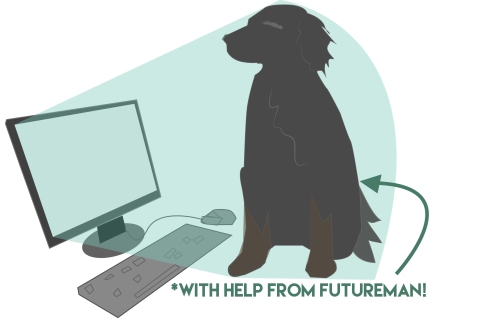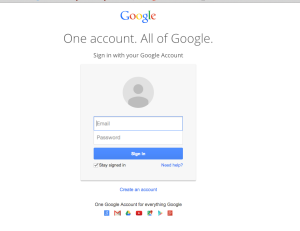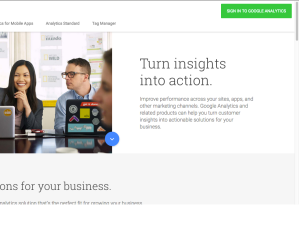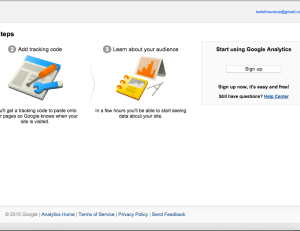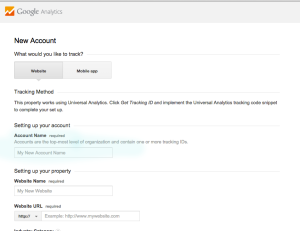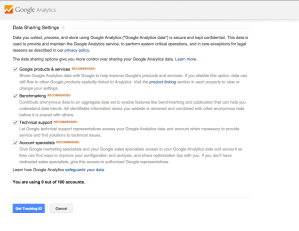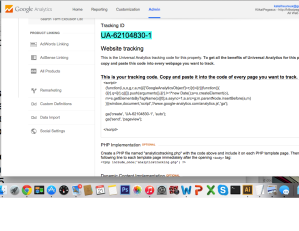This won’t help you track how many dogs like Futureman are on the web, but it’s close enough! Google Analytics software help businesses improve their online marketing strategies by tracking:
- what keywords users are using to take them to your website
- your audience (demographic, geographic, behavior)
- what content is most valuable to your audience / what is overlooked
- what parts of your website is turning your audience away
- how many visitors are clicking where you want them to
There’s really no downside to installing it, so why not give it a try? Who wouldn’t want direct insight and feedback from visitors to your website (without them even knowing it’s happening). Follow my screenshots and Futureman’s helpful tips to get Google Analytics running for your site in under 30 minutes!
- Create a Google Analytics account
First things first, you need to have a Google account so if you don’t have one, go ahead and sign up!
Next, click here to go to the Google Analytics website.
You’ll want to find the green button in the top right corner of the page: sign in to google analytics. Once you click this you’ll be taken to a page where there will be brief instructions on how to implement it in your website.
To start using Google Analytics click the “sign up” button to the far right.
2. Create an account name
The account name can be the name of your Blogger weblog, your Google username, or any descriptive word or words you’d like to use!
3. Now add the name of your Blogger blog in the website name field, and copy the Blogger blog URL into the website URL field.
4. Adding the Google Analytics Tracking ID to the Blogger Blog
Scroll to the bottom of the page and click “Get Tracking ID”
5. Read the Google Analytics Terms of Services agreement and click “I accept”
If you don’t click “accept” you won’t be able to use Google Analytics!
6. Tracking ID: find the alphanumeric code under Tracking ID, select, and copy it. This is the magic code that will make it all work so don’t forget it!
7. Adding the Tracking ID to your Blogger account
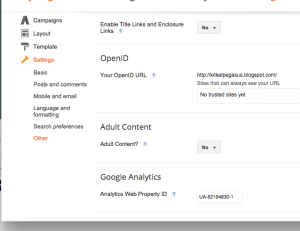 In the left sidebar, find Settings and scroll down to Other, then find Google Analytics at the bottom of the screen, there should be a ID field where you can paste the code in.
In the left sidebar, find Settings and scroll down to Other, then find Google Analytics at the bottom of the screen, there should be a ID field where you can paste the code in.
Don’t forget to save your settings!
8. Locating your blog on Google Analytics
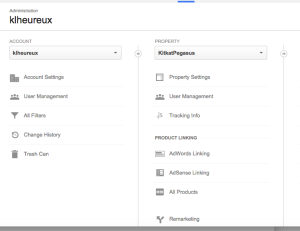 You should be able to find your blog under “property” on the Admin tab (my sample blog is called KitkatPegasus and my account name is klheureux for reference).
You should be able to find your blog under “property” on the Admin tab (my sample blog is called KitkatPegasus and my account name is klheureux for reference).
CONGRATULATIONS!
You have successfully installed Google Analytics on your Blogger blog! Futureman couldn’t be more proud.